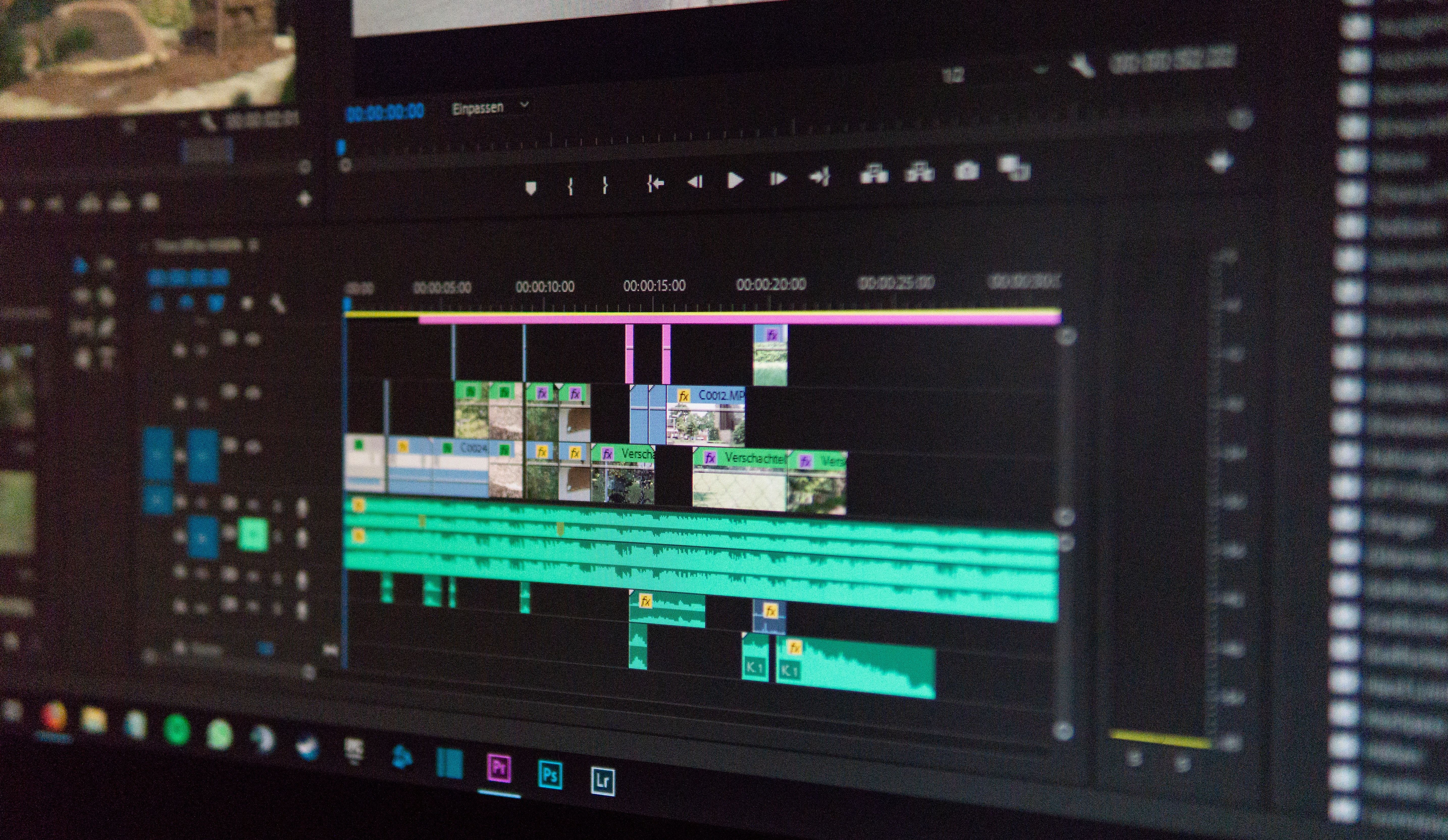Rebelle Painting Software now compatible with iskn Repaper Tablet
To illustrate this exciting compatibility, Coralie Morand a very passionate artist and Repaper Ambassador shares her experience using the unique iskn’s Repaper pen & paper graphics tablet with Rebelle 5, the hyper-realistic painting software.
Let’s explore with Coralie, how traditional drawing and digital art unite.

Rebelle is the award-winning painting software with phenomenal oils, acrylics, watercolors, and other wet and dry media. Paint pigments color mixing, oil thickness, watercolor diffusion, and NanoPixel technology, convincingly mimic the way natural mediums interact with the canvas. Escape Motions designed the software for anyone who wants to explore artistic skills using digital technology, no matter the proficiency level.


Repaper pen & paper graphics tablet is the ultimate promise of iskn to combine traditional and digital art, and to bring inspiration to life without constraints. Draw with your favorite pen on paper or stylus and see your drawing take shape in real time on your computer, smartphone, or tablet screen. And Repaper may also be used on the go without any connected device. Drawings will be saved in Repaper’s built-in memory to be retrieved later. With Repaper, iskn provides creatives whether beginners or professionals with the perfect digital tool, with the added perk to draw on real paper.
Whether you are an experienced digital artist or someone transitioning from traditional to digital art, surely you will agree that graphics tablets are an essential tool in today’s digital creation. They make working with graphics software much easier than working with a mouse or a touchpad. The iskn Repaper tablet takes the experience to an even greater level as pen and paper lovers can continue to use their favorite tools. Combined with the Rebelle software and its unique painting and drawing capabilities, traditional painting and digital are finally reunited.
Coralie Morand, an experienced user of the iskn Repaper tablet, tested the drawing & painting possibilities of Rebelle with Repaper. She has provided a step-by-step guide on how to use the two tools together to create art, analogically and digitally. So let’s dive in!
STEP 1: Getting started - Plug & Play
Set-up is very easy and smooth. Once the Repaper graphics tablet is connected to the dedicated Repaper Studio App on the computer, it will be automatically detected as a graphics tablet by Rebelle. You’re now ready to go! The painting software provides several input options and settings for graphics tablet users, including pen pressure sensitivity adjustment … If you do not want to spend time configuring your tablet you may select the default settings which will perfectly work with the Repaper tablet. If you decide to adjust some settings, make sure to keep the touchpad sensitivity above 30°. For the drawing shown here after the touchpad sensitivity is adjusted to 40°, providing a fluid and sensitive drawing experience.
STEP 2: Sketching with pencil on paper
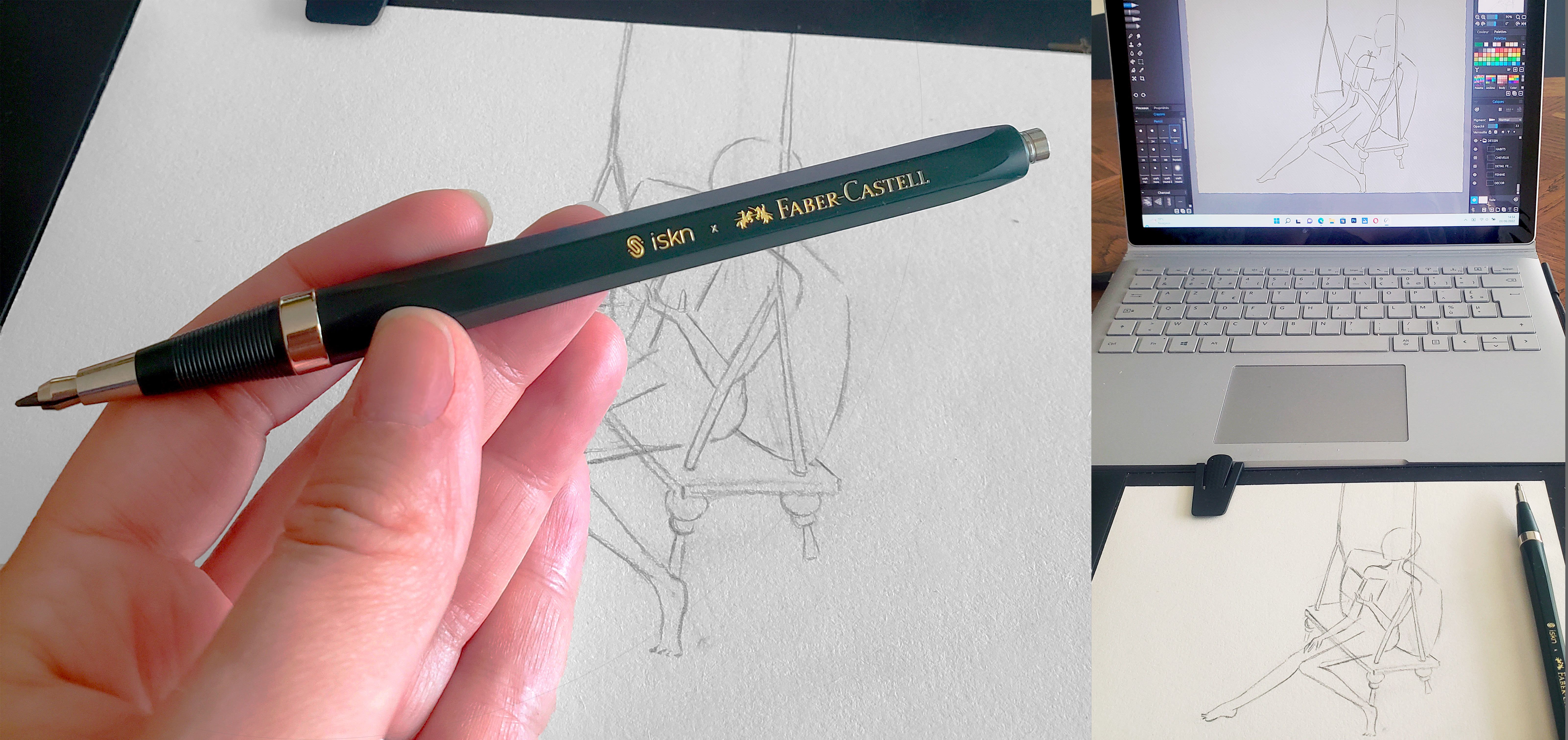
For the first drawing with Repaper & Rebelle, I chose a spring theme, while waiting for the arrival of summer. Repaper’s uniqueness dwells in the possibility to draw on a paper with a real pencil, while everything is transferred on screen as well. I believe position and proportions are established much more easily than when drawing on the screen. Do not hesitate to take your time to choose Rebelle canvas similar to the paper you are using, they are offering more than 100 paper options on their website for a small fee. The right paper will allow you to get the most satisfying result with a very similar effect in both versions – real paper and digital. While testing, I chose Rebelle watercolor canvas and the HB pencil to faithfully reproduce the pencil strokes on the screen. The Repaper paper sketch was made with the Repaper Clutch pencil for an even more accurate result.
STEP 3: Outlining with Repaper Stylus - Let’s go digital!
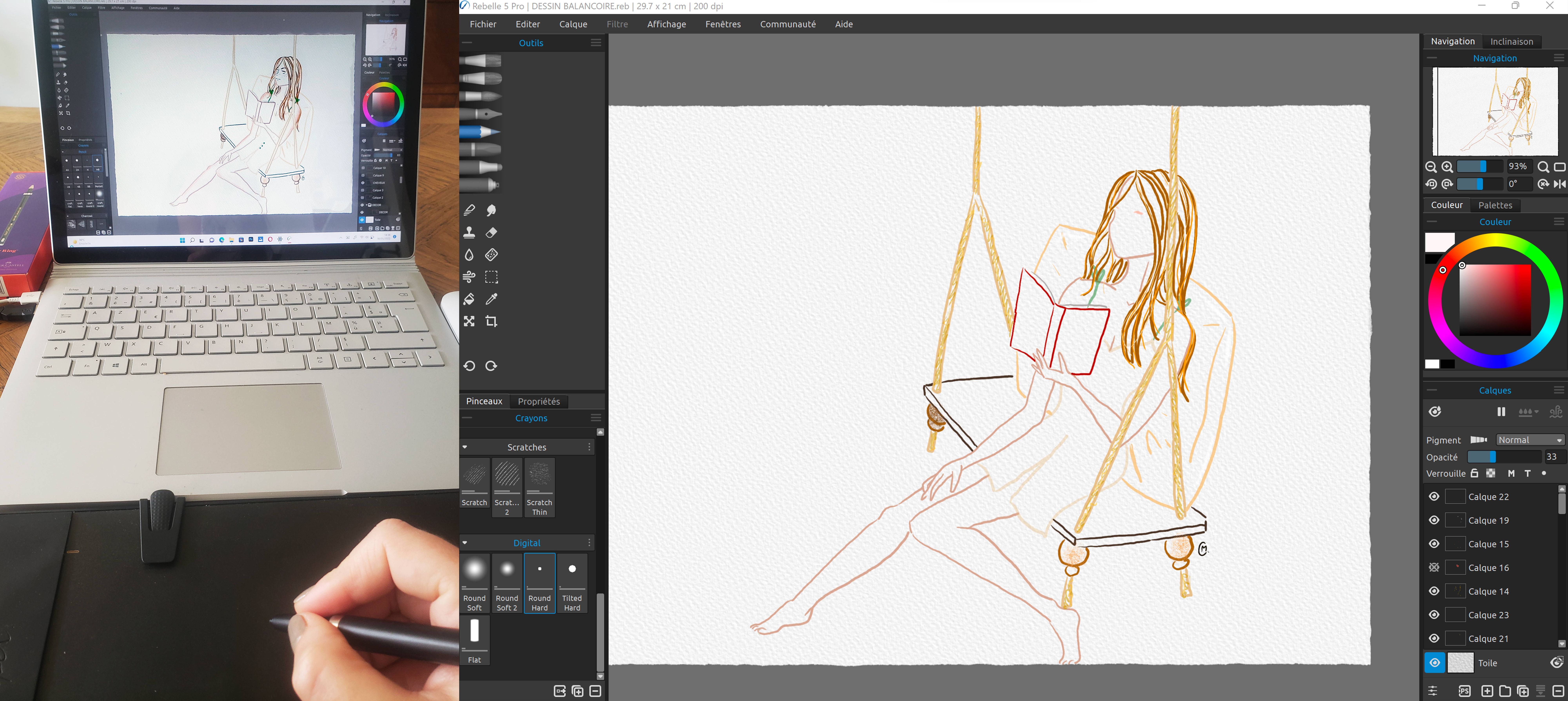
Creating colored outlines was a great first approach to getting familiar with the different tools and features of Rebelle, such as the brush options and preset color sets. On the Repaper side, I decided to switch from pencil and paper to the Repaper Stylus so I could easily zoom in and focus on details. Working with the Repaper Stylus and Rebelle is very smooth. The pressure sensitivity of the tablet is perfectly matched in Rebelle and there is no latency during use. After an initial pencil sketch cleanup, I created colored outlines with the HB pencil in Rebelle. The predefined color sets in Rebelle were a great discovery. In particular, the “Body” color set is a great help in choosing the right skin colors. A slightly darker color worked perfectly for colored outlines and then I chose a lighter shade from the default “Body” color set for the skin tones. As a huge layer fan, I decided to separate each group of outline colors. I believe layers provide a great way to track the progress of the design, step by step, and to know if a particular desired effect has been achieved or not.
STEP 4: Coloring with the Rebelle aquarelle tools - An authentic and realistic result!
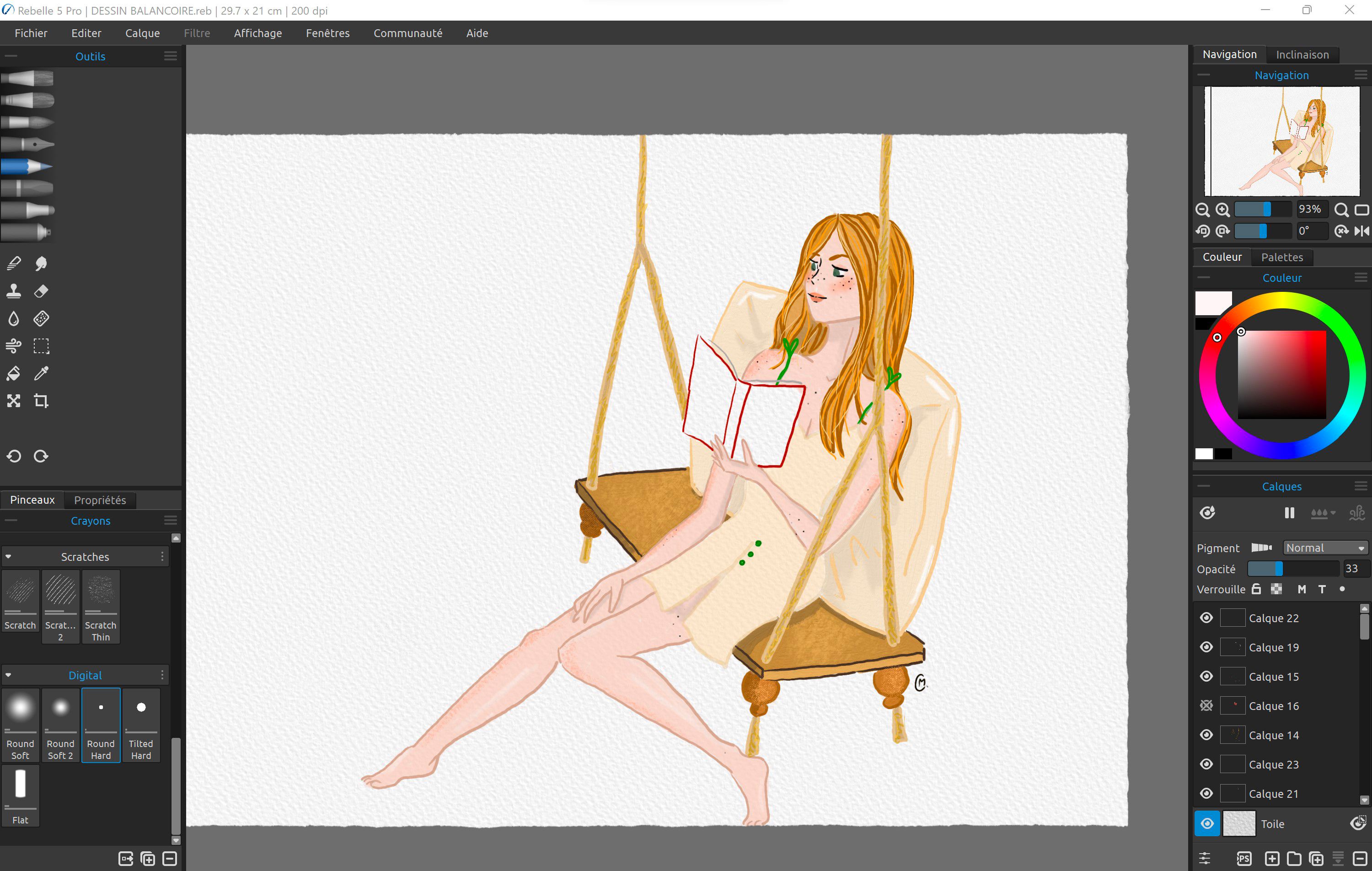
This is the stage where I finally got to try out the different painting tools and brush options from Rebelle. I worked with watercolor brushes and the “Body” color set while working on my daughter’s skin. After an initial color sketch, I played with the colors and brush effects more to achieve shadow and light effects. The wooden swing was made with the Oils & Acrylics brush, which is a perfect tool for creating textures and structural effects. For deeper contrasts and structural details, I chose the flat dry effect. Needless to say, the Repaper tablet was a great help here, thanks to its precision and responsiveness. And the realistic digital result with Rebelle is amazing!
STEP 5: Background design - Something familiar
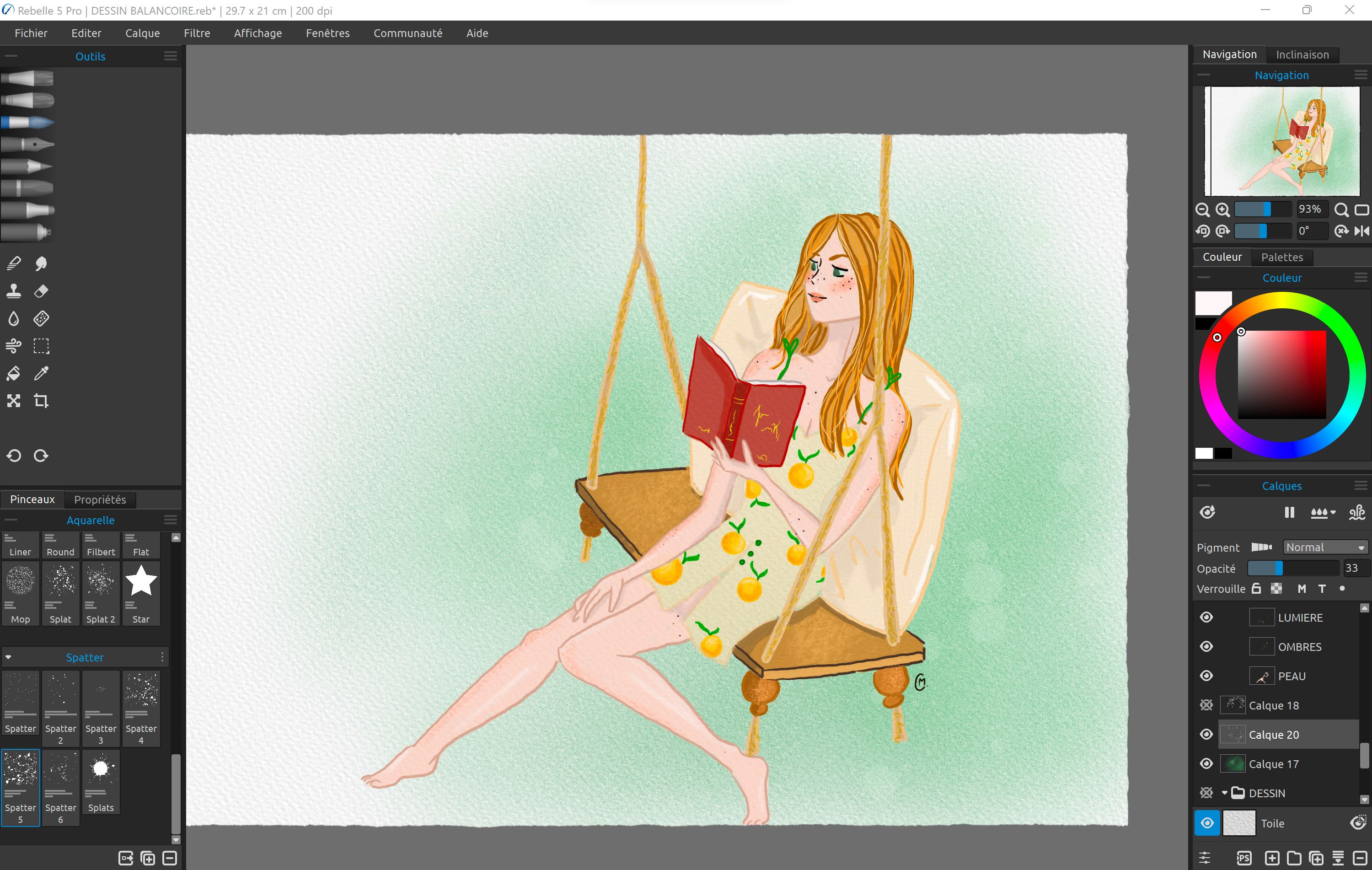
For the background, I decided to use Rebelle's airbrush, as I am a fan of this tool since I discovered a similar tool in Repaper's dedicated drawing application Repaper Studio. Rebelle offers five spray options for varying degrees of effect. I had so much fun playing around with the different options and spray effects before finally choosing a medium size for my design. Once the background was created with the airbrush, I added more subtle effects. For the summer drawing, I chose a traditional watercolor brush with the splat option to create an illusion of bright spots, as they might appear in photos taken on a sunny day. In a final step, I added a few leaf patterns with the HB pencil, reminiscent of the orange-filled dress pattern.
Conclusion
This first painting experience with the iskn Repaper tablet and Rebelle painting software was very pleasing. There is a real artistic result that is not necessarily possible with other drawing software. Repaper was my first compromise to go digital, and Rebelle accompanies Repaper's approach of combining traditional art with the digital world perfectly.
Using the two tools together in such a simple and fluid way offers endless possibilities for drawing and painting, and the opportunity to find your way back to traditional techniques, even in the digital world. I will surely continue using both tools for my future projects. If you would like to learn more about the Rebelle painting software, visit their website.
Happy Painting!
Coralie Morand in cooperation with iskn Repaper and Escape Motions
Coralie Morand is a lawyer, mother and self-taught artist. Drawing is a passion that has been passed on to her by her grandfathers since she was little. Whilst concentrating on her studies and carrier during the last few years, she found her way back to painting and drawing since she has been offered the Repaper tablet last year. She’s experimenting with many techniques, thanks to the remaining painting tools of her grandfather, such as oil painting, acrylics, pastel..
“I love to observe the small details of life, unravel and replicate them and share my view of life with others.”
Visit her Instagram profile: https://www.instagram.com/bullesandco/

Discover more
The 5 best video editing software
Edit and produce your most beautiful videos with the most efficient software in the field!
How to Learn to Draw: Mastering Art through Practice
Learning to draw is a long process. Discover the tips to progress and learn drawing in a fun and motivating way!
Drawing on a computer: how to draw on a computer?
Thanks to the computer, it is now possible to draw without limits and without having to spend hundreds of euros in drawing materials consumed at a high pace.
Newsletter
Keep up to date with iskn news and events
Free standard delivery
for purchase over €80
Extended returns until 01/31/2025
for Black Friday offers
Secure payment
with Stripe & PayPal
Pay in 3
with Alma
Customer service
chat with us