
Drawing with a graphic tablet: tips and tricks.
Digital drawing allows many possibilities and the drawing tablet has become a must-have. Drawing with a pen tablet may seem like a complicated process for people who are new to digital drawing, but there are tips to help you get started.
What is the purpose of a drawing tablet ?
With the development of digital drawing, speed painting and photo retouching, the graphic tablet has become an indispensable tool for all illustrators, designers and photographers who want to work quickly and accurately on a graphic creation. If you have ever tried to create drawings with your computer mouse, you may have realized that the result was not up to your expectations. Thanks to the ergonomics of the drawing tablet, these problems disappear, and you will rediscover the sensation of freehand drawing, with a pencil or a brush, thanks to the pen that will allow you to create a work of art in a precise and fast way. After a quick learning process thanks to the various tutorials available on the Internet, you will be able to reuse the different techniques and bases of traditional drawing directly on your computer. As you will have understood, the graphics tablet is primarily used to free yourself from the mouse in order to make drawings or retouch a sketch.


How to draw on a drawing tablet ?
How does a drawing tablet work?
Many graphic tablets of all types exist on the market today, with prices ranging from entry-level to the most expensive tablets. It is obvious that depending on your use, whether you are a professional or a hobbyist, the choice of your tablet will depend on your needs. In any case, the operation is similar for each graphic pad, whatever its size, with or without integrated screen, multi-touch or not, with a mains connection or rechargeable with a battery. The principle is simple: the tactile work surface on which you draw represents the entire screen of your computer. Unlike a mouse, which uses "relative mode," where the cursor on screen follows the mouse movement, without moving directly from one point to another on screen, the drawing tablet will use absolute mode. When you press a specific spot on your tablet with your pen, this mode brings the mouse pointer directly to the same spot on your screen: if you press the top left of your tablet, the pointer will move to the top left of your computer screen. Also, thanks to its sensory sensors, the drawing pad will allow you to reproduce the intensity of the strokes, also depending on the pressure level and the inclination applied by your pen on the drawing surface. All these features allow you to be quick in the execution of your actions and allow you to draw in a natural way. For those who want a smoother transition between traditional drawing and computer drawing, there are also graphics tablets, called "scanners", such as the ISKN Repaper, which offer the use of a sheet of paper directly on the work surface to make drawings as you would do on a traditional notebook. The traditional stylus is replaced by your favorite pencil or pen, to which a ring is affixed to precisely transmit the movements to your work tool. Strokes are transmitted in the same way to your computer thanks to a specific software.

What software to use with your drawing tablet ?
Vectorial drawing software, using individual geometric objects, or raster, using the pixel as a reference, paid or free, mainstream or specific, a large number of drawing softwares allowing to draw with a drawing tablet are available. To date, most drawing software naturally adapt to the various tablets on the market, but depending on the tablet you decide to use, the installation of plug-ins may be necessary to operate properly. Among the most famous, we find generalist software such as Adobe Photoshop and Adobe Illustrator, which, although paid, are undoubtedly the most widely used graphic design softwares to date. For amateurs and beginners, the free Gimp software will meet your expectations. The number of tutorials for these softwares is consequent, and they will allow you to configure your tablet, and to progress more quickly in your learning of digital drawing. If you want to know more, we talk in more detail about the different types of software, and their field of use in our article dedicated to Digital Painting.

Tips and tricks for using your graphics tablet.
Configure your computer and hardware.
After purchasing the best tablet for your needs and installing your drawing software, it is important to make sure that your hardware is properly configured to work on your computer. Windows and Mac work in different ways, so you will need to adapt your installation to your operating system. Where under Mac OS, which is very popular with graphic artists, designers or illustrators, the tablet will generally work as soon as it is plugged in via a USB cable, under Windows, it will be important to look at the various plug-ins to be installed so that your computer recognizes your peripherals properly and you can benefit from all the capabilities of the latter. After that, and whatever the brand of your computer, do not forget to configure your software so that it adapts to your tablet. You can easily find a tutorial on the web to help you configure your digital drawing software, and thus begin to discover the world of digital painting and drawing with a drawing tablet.
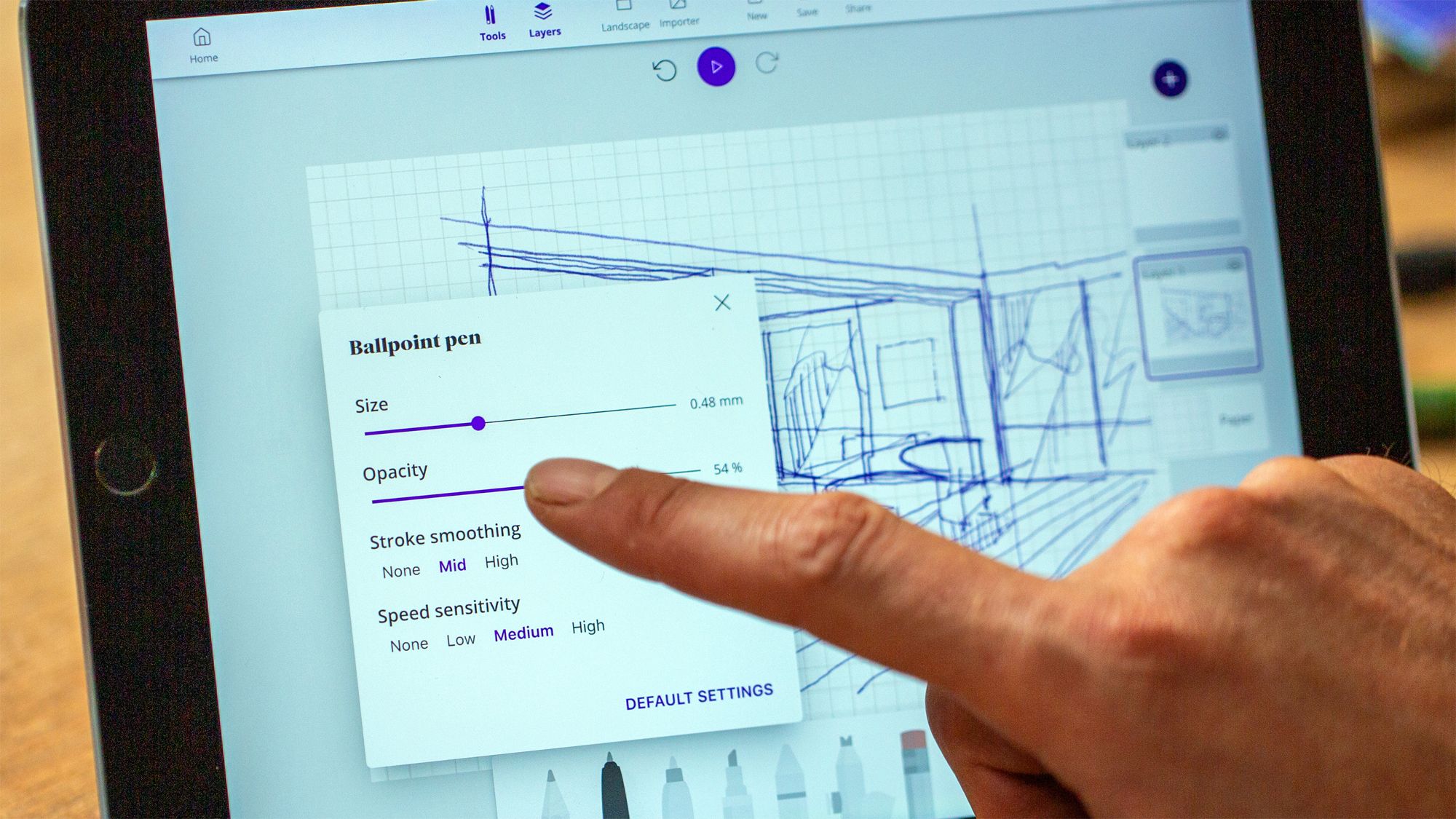
Use shortcuts
Whether it is on your tablet, your pen, or directly on your computer keyboard, many buttons can be programmed to set an associated shortcut. This will save you time in selecting options, for example, to move your sketch around the screen without drawing a line when you are zoomed in, to choose brushes, pencils, markers and brushes, or to navigate between layers. This will make the digital drawing experience much more enjoyable in the long run.
Improve the ergonomics of your work surface.
It may seem obvious, but organizing your work area can help you draw more comfortably. To draw with a graphics tablet efficiently, organize your workspace, depending on whether you're right- or left-handed, with your keyboard on the side of your weak hand and the graphics tablet on the side of the hand you're drawing on. This will help you select your shortcuts more easily, or move from one layer to another with a stroke of the pen. If you need the mouse at some point, place it on the opposite side of the keyboard. Similarly, it's possible to switch from one program to another very regularly, especially if you're working on vectorial and pixel designs at the same time. Make sure you can switch between dedicated software programs easily to optimize your work time.

Test different available options and watch tutorials.
We can't say it enough, but to use and draw with a drawing tablet, as for everything related to computers and digital, tutorials on the Internet are your best friends. Many drawing courses and configuration techniques are now available on the web. Don't hesitate to do some research on the questions you have and test the different softwares which often propose trial versions before purchase. You will then find the setup and shortcuts with which you will be most comfortable to draw on your computer.
What should I remember?
To learn how to draw with a graphics tablet, the most important thing is to configure it well in order to facilitate your task, especially if you are new to this type of equipment. Customizing tools, from the software to the tablet, including the stylus and keyboard of your computer with customizable shortcuts, can be essential for a good grip on your working tools, as well as for their proper use.

Discover more
Tutorial: A good start in digital painting.
For the last twenty years, with the democratization of the computer and software intended for artistic creation, digital painting has become more and more important in many fields.
How does a graphic tablet work?
Discover the functioning of a graphic tablet, and the specificities between the different types of existing models.
Comparison of the best graphics tablets.
When it comes to buying a drawing tablet that doesn't require hand-eye coordination, with the strokes taking shape directly in front of your eyes, as they would on a notebook or a conventional drawing pad, you can quickly get lost in front of the large number of devices available on the market.
Newsletter
Keep up to date with iskn news and events
Free standard delivery
for purchase over £80
30-day returns
on all products
Secure payment
with Stripe & PayPal
Pay in 4
with PayPal
Customer service
chat with us


