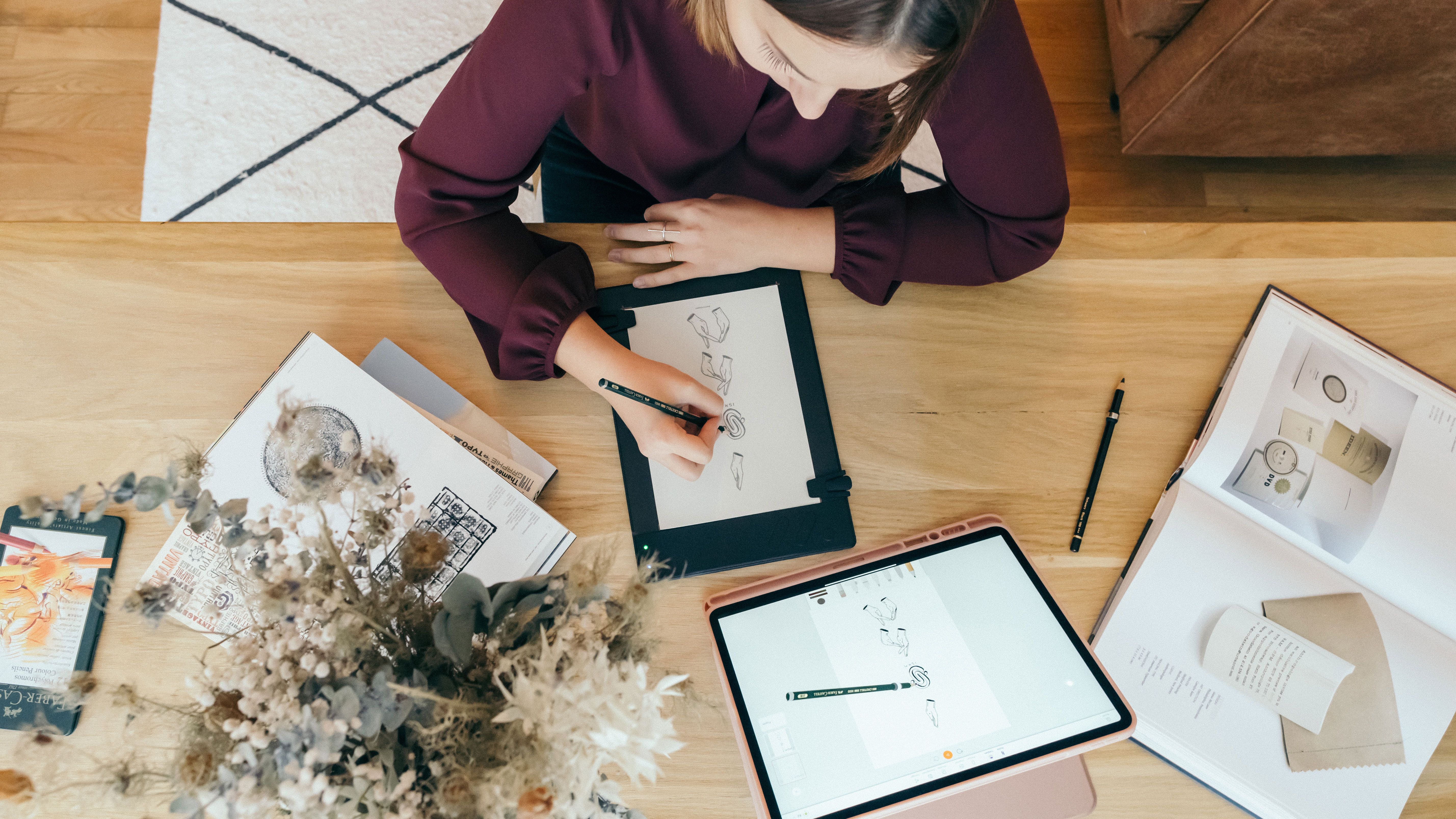How does a graphic tablet work?
Graphics tablets have become popular in many artistic fields, from drawing, to architecture, to animation, to photo editing, and many other fields that require creating or editing images. But how does the graphic tablet work and how to use it? That's what you'll find out below.
What is a graphic tablet?
In order to define what a graphics tablet is, we must first understand what it is, and what it is used for. A graphic tablet is a tool with a touch screen, which allows you to draw on a computer, while capturing the pressure provided by the stylus, thanks to the different levels of sensitivity. To summarize, this type of touch tablet allows designers, both beginners and experienced, to avoid the mouse and keyboard, to work on images and graphic designs more easily. It is used by illustrators and graphic designers to draw with precision, but also by photographers who want to retouch photos, or artists and individuals who want to start painting digitally. The use of a graphic tablet must, in all cases, be intuitive, easier to handle and more ergonomic than a mouse, and work on Windows and Mac, as well as on any computer, laptop or desktop, in order to be able to work with popular graphic software in the most natural way possible.

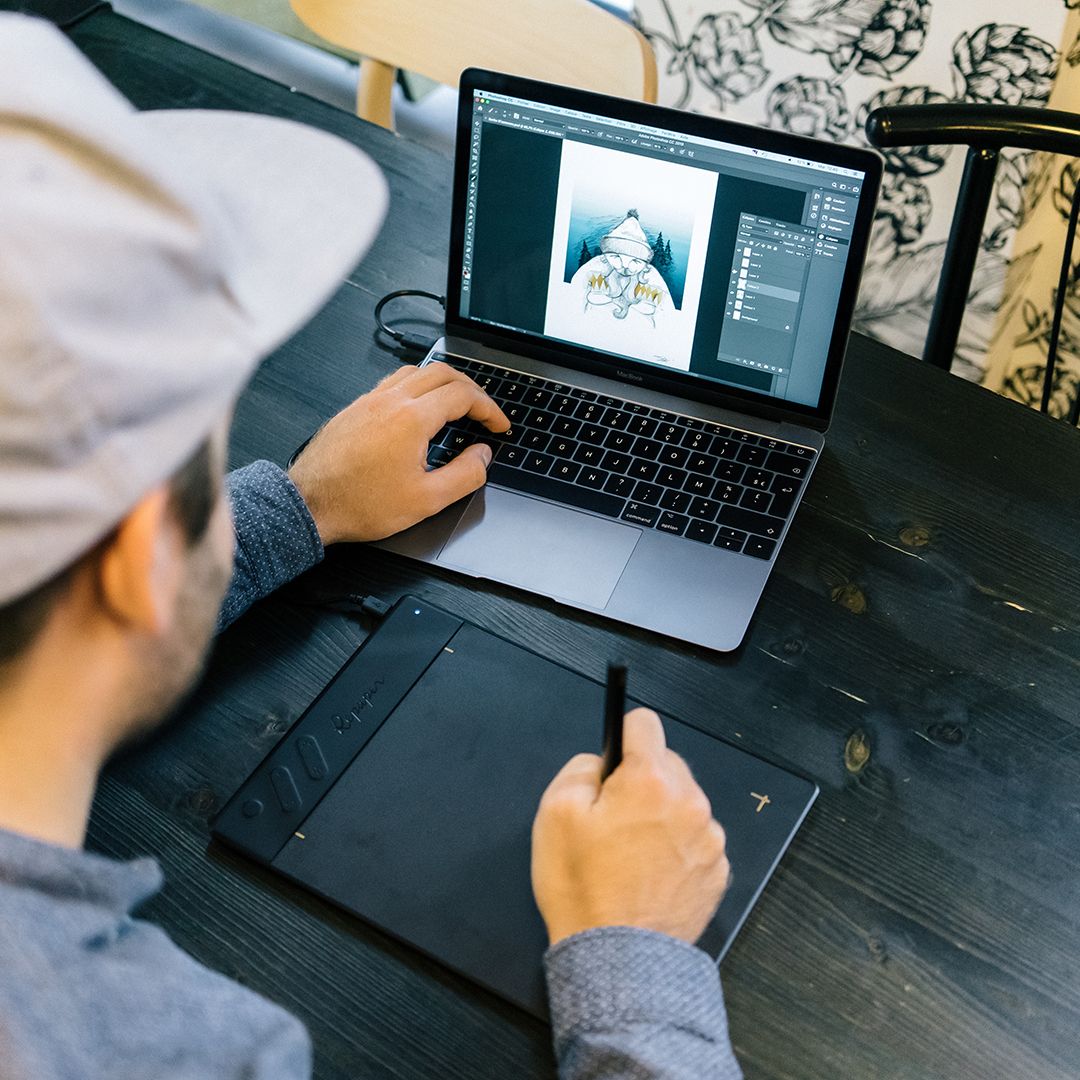
A graphic tablet according to the needs.
The graphic tablet without screen for small budgets.
Among the many models of tablets, the small tablet without screen is undoubtedly the most used to date. These devices, most of them easily portable, allow to be connected with a simple USB port on the computer, and to be brought everywhere. Their simplicity of use, via basic connectivity, and their accessibility, makes them the first choice of the beginner or intermediate user. However, entry-level tablets without a screen have a very variable price-quality ratio, and their compatibility with other peripherals, as well as the quality of their components, are regularly challenged. In addition, the non-display requires the user to learn hand-eye coordination, requiring them to look at the computer monitor screen, rather than their hand, when drawing.
The graphic tablet with screen for the comfort of use.
Unlike graphics tablets without a screen, digital tablets with an integrated high-definition screen allow you to work with unparalleled comfort. Often used by professionals, this device displays what appears on the computer screen (often the drawing software) directly on the drawing surface of the graphics tablet. It allows you to work in a natural way, as if you were drawing on a drawing board, without the comfort of paper. Indeed, the sensations of the pen on the super AMOLED screen, IPS, or on the LCD screen of the graphics tablet, are closer to what we find using a multimedia tablet such as Samsung Galaxy Tab, Apple iPad Pro or Microsoft Surface Pro, although the graphics tablet with screen has a panel, whose sensitivity, brightness and Full-HD rendering, are much more suitable for graphics. However, this large tablet often requires a computer and a power outlet in order to function, so it is not very portable, and buying a graphics tablet of this type is expensive, the price of tablets with a screen being the highest of all existing categories.
The new pressure sensitive "scanner" tablet: the ultimate in versatility.
If you want a tablet that allows you to work anywhere, that can do without laptops, with the comfort of a sheet of paper, but without the inconvenience of an HD screen, the new hybrid tablets, also known as « scanner tablets", are definitely the best value for money. These tablets, like the ISKN Repaper, have a simple principle. A sheet of paper is placed on the work surface, and all you have to do is draw on it and the pressure sensors in the active area, coupled with the magnetic ring placed around the pen, transmit the data to the graphics software. Thus, what you draw on paper is transmitted directly to the screen of your laptop. No more scanner needed to rework your paper drawings or handwritten notes digitally. If you don't have a computer nearby, no worries, this graphic tablet is rechargeable and has an internal memory, which allows you to save all your drawings on paper, thanks to the built-in storage capacity. No need to compare graphic tablets with or without a screen, thanks to the scanner graphic tablet, you have the advantages of each type of tablet, with the feeling of drawing on paper, the ability to draw anywhere, and without having to worry about hand-eye coordination, all at a more than reasonable price.
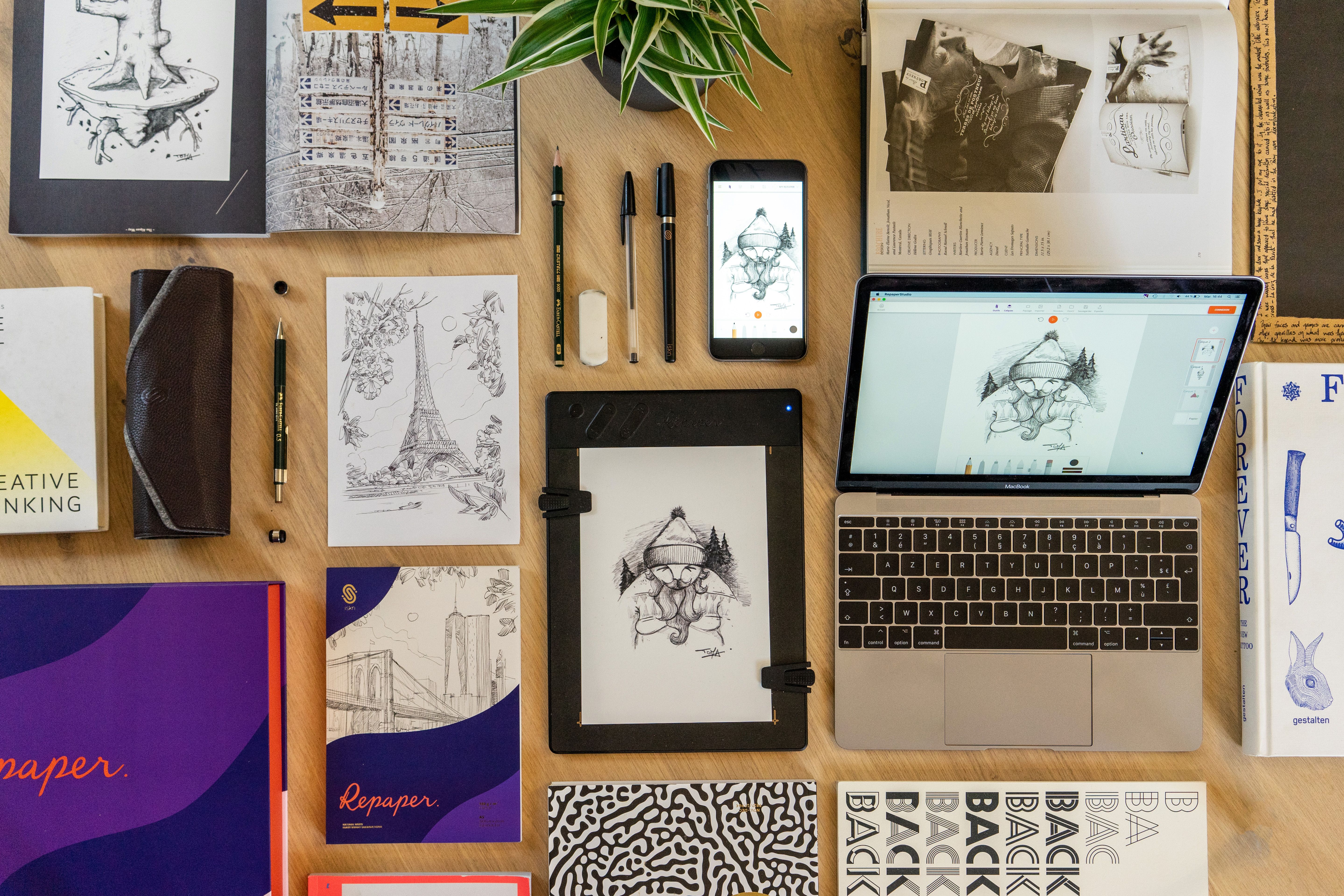
The graphic tablet: how does it work?
The touch-sensitive surface
Now that you know the different types of tablets, you can understand how they work. The central element of a graphics tablet is the place where you will draw: the active surface of the tablet. It is easy to see that working with a mouse is not ideal for drawing on a computer, as the mouse moves the cursor relatively on the screen and does not reflect the graphic sensitivity and the level of pressure you want to apply to a particular area of your digital drawing. The tablet's touch surface allows you to navigate from one end of the screen to the other with a single touch, which corresponds to what you see on your monitor. Simply put, if you press the top right of your graphics tablet, your pointer will move to the top right of the screen. This is called the absolute position. It doesn't matter if you have a small screen or a large screen, the surface of your tablet adjusts to the size of the screen whether it's 11 or 27 inches. So much for getting started, but what about the actual operation? On the touch tablets, whether they have a surface without screen, a sheet of paper affixed to it, or whether they have a capacitive multi-touch screen, the principle is the same. The surface of the tablet will detect the pressure levels provided by the stylus, as well as the inclination of the stylus on it, thanks to integrated sensors. Generally speaking, 8,192 pressure levels is the threshold required for professional use. The more efficient the sensors, the more precise and pleasant its use will be.

Styluses.
The stylus is the second central element of the graphic tablet. It is essential for graphic creation, replacing the brush, pencil or pen, usually used for drawing. These are not necessarily compatible with all tablets, and it is important to choose the right one for you. Grip for support, ergonomic shape, spare tips, effective Bluetooth connectivity, ... There are many pens that can be used with your graphics devices. Nevertheless, new graphic palettes allow you to work with your favorite pencils, like the Repaper by ISKN. This one, thanks to magnetic sensors placed in the working area, allows, with the help of a ring, also magnetic, installed around the pencil, to detect the movements and the inclination of the latter. This can be a real comfort for people who are fond of traditional drawing and who want to start working with digital technology.
Additional shortcuts and options.
The programmable buttons and options available on your graphics tablet are also an integral part of its operation. These buttons, integrated directly on the tablet or on the stylus, are customizable, and provide essential shortcuts to work more efficiently. To erase an unfortunate line, to make it reappear, to change the pen or to zoom for example, having a certain number of integrated shortcut buttons allows a fluid, interactive and pleasant handling. They could be compared to your toolbar, and allow to replace the keyboard for the most used tasks. Having the best tablet for your neThe graphic software.eds, even if it depends on your budget, requires that it offers interesting options. Internal memory, integrated Bluetooth, HDMI connection, ... All these features, to be chosen according to what you are looking for, will improve the handling of your graphics tablet.
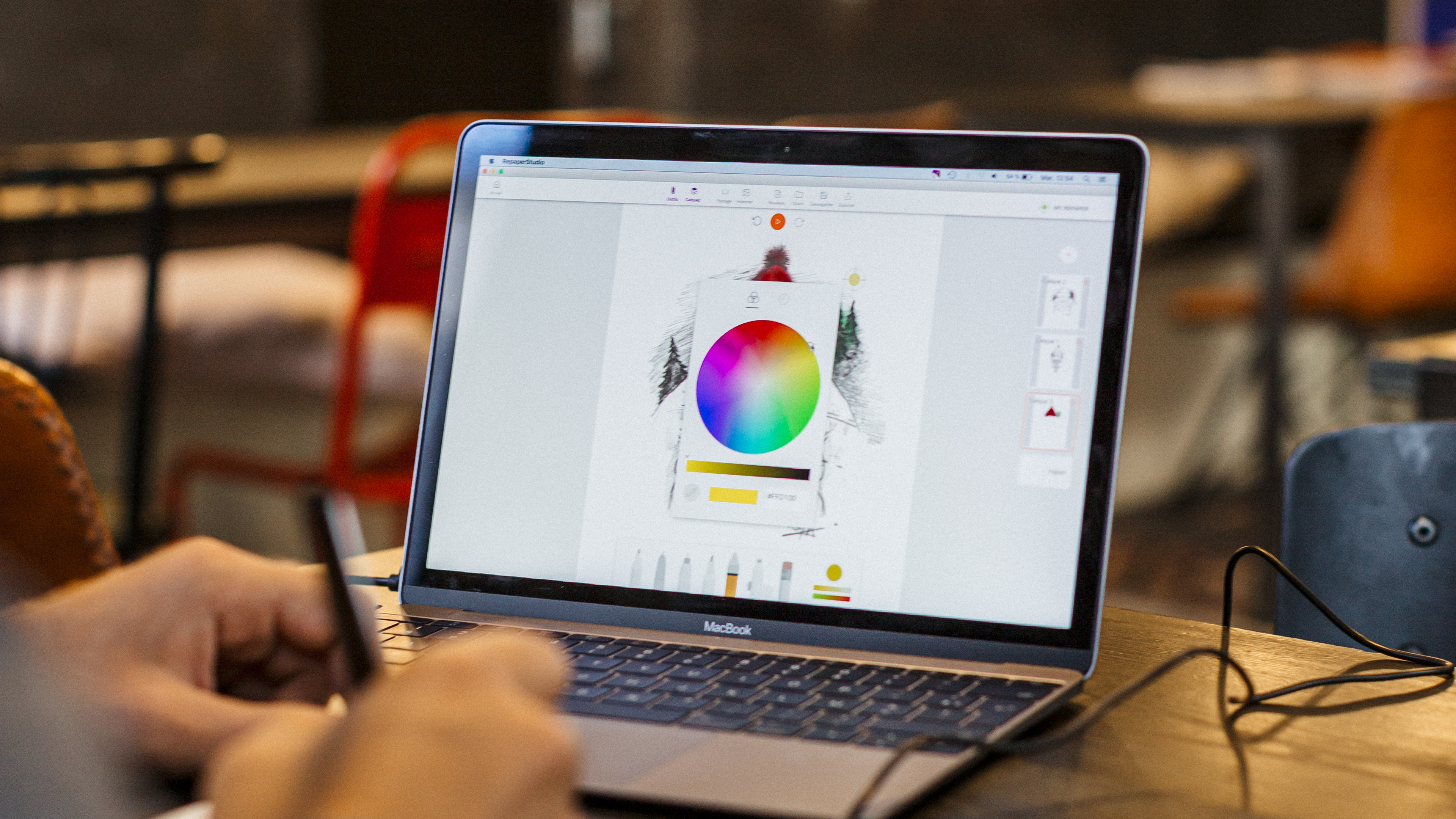
The graphic software.
Finally, the last point to address is obviously the graphics software. Some tablets offer their own software, under Windows, MacOS, and even under Android and iOS. However, the most widely used ones to date are independent software, available on any operating system, and it is important that the tablet is compatible with the best known of them. If we are familiar with Photoshop and Illustrator, as well as their free counterparts Gimp and Inkscape, to make sketches, others more adapted to a particular use also exist to produce digital painting works. It's up to you to try them out, and to choose the tablet that will be compatible with most of them.
To conclude.
If all the tablets have a rather similar operation, with the use of a surface sensitive to the points of pressure, of a stylus or adapted pencil, and of the use of graphic software, there are essential handling differences such as shortcuts and the use of technology. The choice of your tablet will be made according to these characteristics, so that you can use the best digital tablet according to your needs.

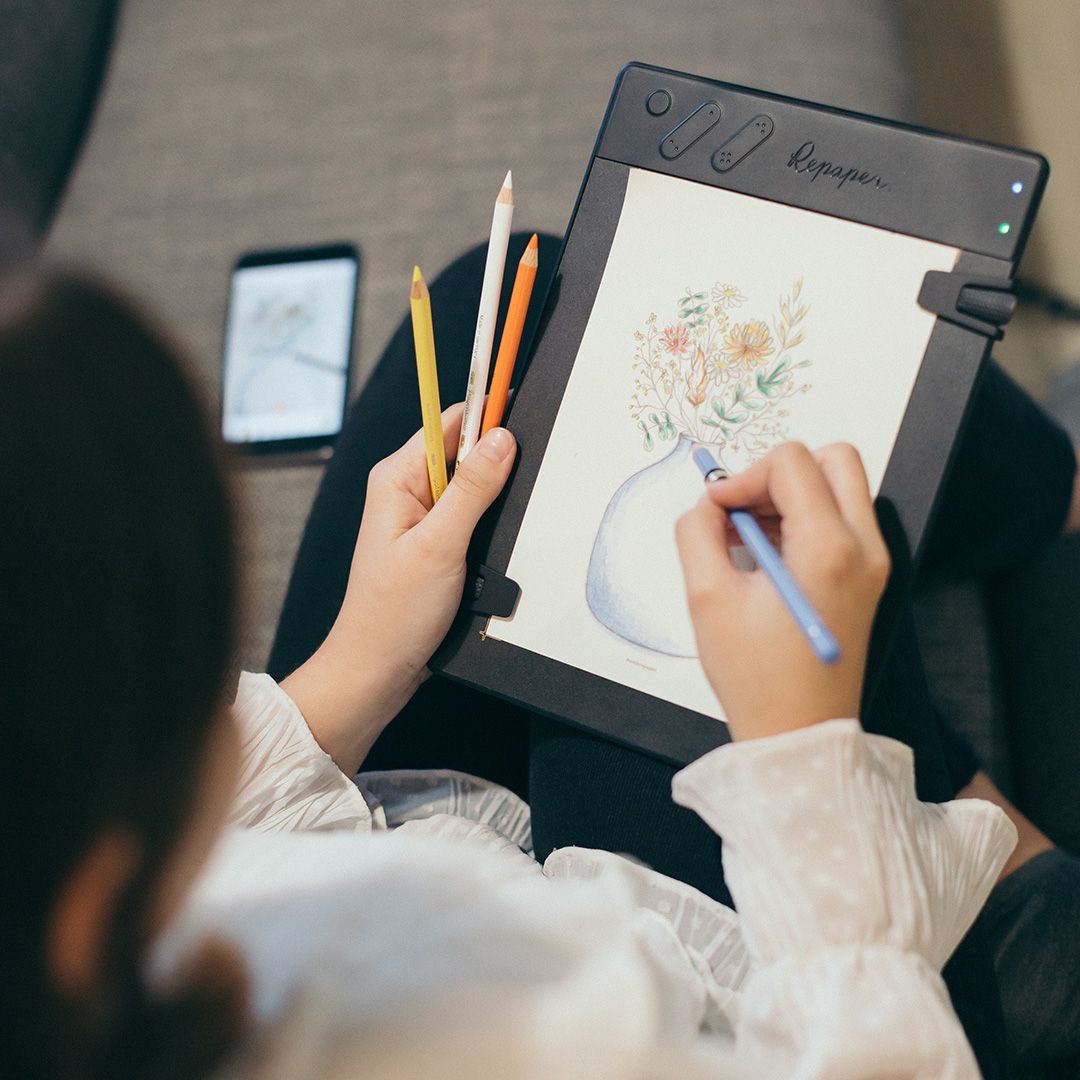
Discover more
Graphics Tablet Tutorial: How to get started?
When you want to start making digital drawings or retouching images on a regular basis, there is an indispensable tool in the daily life of a draftsman, illustrator, graphic artist or designer: the graphic tablet
Comparison of the best graphics tablets.
When it comes to buying a drawing tablet that doesn't require hand-eye coordination, with the strokes taking shape directly in front of your eyes, as they would on a notebook or a conventional drawing pad, you can quickly get lost in front of the large number of devices available on the market.
How to draw a portrait? Easy Tips and Tools for Beginners
How to draw a face? How to draw it with ease and with the right tools? Knowing how to draw a portrait is not easy and these are questions that the beginner illustrator quickly asks himself.
Newsletter
Keep up to date with iskn news and events
Free standard delivery
for purchase over £80
30-day returns
on all products
Secure payment
with Stripe & PayPal
Pay in 4
with PayPal
Customer service
chat with us