
How to transform a picture into a drawing?
When you have taken a portrait or a beautiful landscape photo, it can be interesting to take inspiration from it to make a drawing that will give it another dimension. There are many ways to turn your photo into a drawing, and to do so, you need the right materials and techniques.
What material should I use to transform my photo into a drawing?
Mobile and Internet applications.
Today there are a large number of free or paid software programs, such as Prisma, Painnt or Cartoon photo, among others, which offer to obtain a drawing effect on a photo, and this, in a very simple way, thanks to integrated settings, and pre-designed artistic effects. This type of image processing software, often available in the form of applications on Android and iOS, or via a browser, allows you to transform a photo in a single click, by adding a photo filter to your image, which will modify the exposure, brightness, contrast, blur, etc. However, it is far from professional photo editing or graphic design software, as the tools offered are far less numerous. Adding photo effects to obtain a simple cartoon or watercolor effect may seem tempting, but, with the exception of applications that stand out, the final result is rarely up to expectations. Moreover, true creatives will be frustrated by the lack of more precise tools for retouching.


Traditional tools.
If you want to work on paper, to go from a photo to a drawing, realistic or not, it is extremely important to have the right tools to get the result you want. With pencil drawing, no special effects from the best drawing software, or texture layers, will allow you to edit your sketches to get the desired effect. The novice sketcher will need to have an arsenal of pencils and brushes in order to give his sketch the desired textures. It is quite possible to obtain more than satisfactory results with a simple HB pencil, which is very versatile. However, in addition to this, a pastel pencil, at least one dry brush, a "sniper" eraser (to precisely erase certain elements), and why not other tools such as charcoal or a black felt pen to make the contours, will allow you to add a large number of finishes that will take your drawing to a higher level. All you have to do is practice and follow tutorials to master everything.
Graphic software adapted to create a drawing from a photo.
Under Windows or MacOS, you have a plethora of programs to create drawings from a photo, thanks to a multitude of graphic tools. Illustrators and graphic designers, as well as photographers, will easily choose a drawing software, using Photoshop or Gimp giving them access to powerful and creative graphic tools. Indeed, if the choice of a photo editing software, such as Lightroom or Photofilter, seems to be the best option at first sight, these latter allow mainly to correct imperfections. To transform photos into high-resolution drawings, more complete drawing programs, such as Adobe Photoshop CC, will be a real asset, as they offer a large number of built-in effects and filters, but also allow you to take a photograph and redraw the lines from A to Z with your stylus. It should also be noted that if there are possibilities to make a drawing from a photo with a vector drawing software, such as Inkscape or Illustrator, for the most famous of them, a photo being made of pixels, it will be preferable to work with a raster image creation and retouching software in order to get the best results.

The graphic tablet, the indispensable ally of drawing software.
If you choose to work with specialized software to move from photography to drawing, a drawing tablet will quickly prove to be essential to perform your mission at best. If you are just looking to use the effects of the software, a mouse may be sufficient, but you will quickly realize, when you want to add more precise details, that the graphics tablet will be your most precious ally. It will allow you to adjust, colorize or add texture to certain areas of your sketch in a more precise manner. The pen being much more ergonomic and natural, drawing will become much more intuitive for you than trying to hold a mouse, not at all adapted to computer art. If you want to go further and redraw entirely portraits or landscapes that you may have photographed, you will need a tool that allows you to redouble your dexterity and finesse. Indeed, a drawing tablet with or without a screen, unless it is very expensive, makes it more difficult to draw with precision, as the parallax of the latter can be approximate. This is even more true with a graphics tablet without a screen, which requires you to go through a computer screen to see what you are drawing. This particular hand-eye coordination, coupled with the use of a pen that is not always easy to handle, adds an additional difficulty to the graphic designer who starts drawing digitally. That's why choosing a drawing tool like a hybrid drawing tablet, like the Repaper by ISKN, which combines the comfort of paper with the power of graphic software, can be ideal for designers who want to reproduce a photo realistically, or draw a line. Indeed, the tablets called "scanner", propose to fix a sheet of paper directly on the drawing area, sensitive to the levels of pressure exerted by your pen, and to use your favorite drawing pencil, whose lines on the paper will be reproduced identically on your graphic software. This is made possible thanks to the magnetic ring attached to your pen, which transmits the movements and inclination of the pen. Once your drawing is done, you can even add effects or slight retouching with the tools offered by your software, using your tablet as a drawing tablet without a standard screen, with the help of an adapted pen.

Tips to turn your photo into a drawing.
Digital effects
The digital effects built into graphics software allow you to take a photo imported into your favorite drawing program and transform it to look like a pencil drawing. Here we will talk about the different ways of using filters, layers and texture effects, as well as all the options that digital technology provides.
Inked drawing.
In order to transform a photograph into a drawing that appears to have been made with a pencil, then inked, nothing could be easier in Photoshop or similar software.
From your image, you will need to duplicate your layer to a new black-and-white layer. Then switch this new layer to negative to reverse the colors.
Then switch the layer to "color density -" mode, and add a Gaussian blur filter to see your image reappear. You can then play with the parameters of this effect, but also by modifying the gray levels, to retouch the outline of your model and the overall contrast of the image.
Finally, on a last layer, which you will switch back to pixel mode by right-clicking, you can use the "density +" and "density -" tools to locally rework your "photo drawing". All you have to do then is save your work as soon as you are satisfied.
Comic book drawing.
If you have a photograph, and you want to give it the look of a comic book, you can achieve this goal by performing a few simple manoeuvres on a program like Photoshop.
The first step is to resize the image to a size that is not too large. The changes you make may not look good if there are too many pixels.
Next, duplicate your layer and switch it to black and white. Don't forget to program this layer as a dynamic object, in order to adjust the hue and contrast of your image if necessary. On this new layer, go to the photo filters and select the "posterized outlines". These allow you to highlight the main contours of a photo and to crop an image. Finally, in the image settings, select the "threshold" parameter which will allow you to detail your contours. This will give you an image that is already close to a black and white drawing, and if you are not satisfied, you can always rework the contrast chosen at the beginning of this step. You also have the option of smoothing your strokes by adding an "oil paint" effect.
Now it's time to duplicate your outline layer to a new layer. Right-click on it, pixelate it and reactivate the dynamic object option. Finally, switch the layer to overlay mode. You can then create a "high pass" effect in the filters to improve the sharpness of your image.
Set your outline layer (the second one) to product mode, then on the original photo layer, add the photo effect "clipping" in the filter gallery, then "oil painting" to add softness in the color junction. Finally, review the saturation of your image if necessary.
Finally, with the last layer, or fusion masks, finalize the details, by adding white on the eyes or small touches of color in the places you want to highlight.
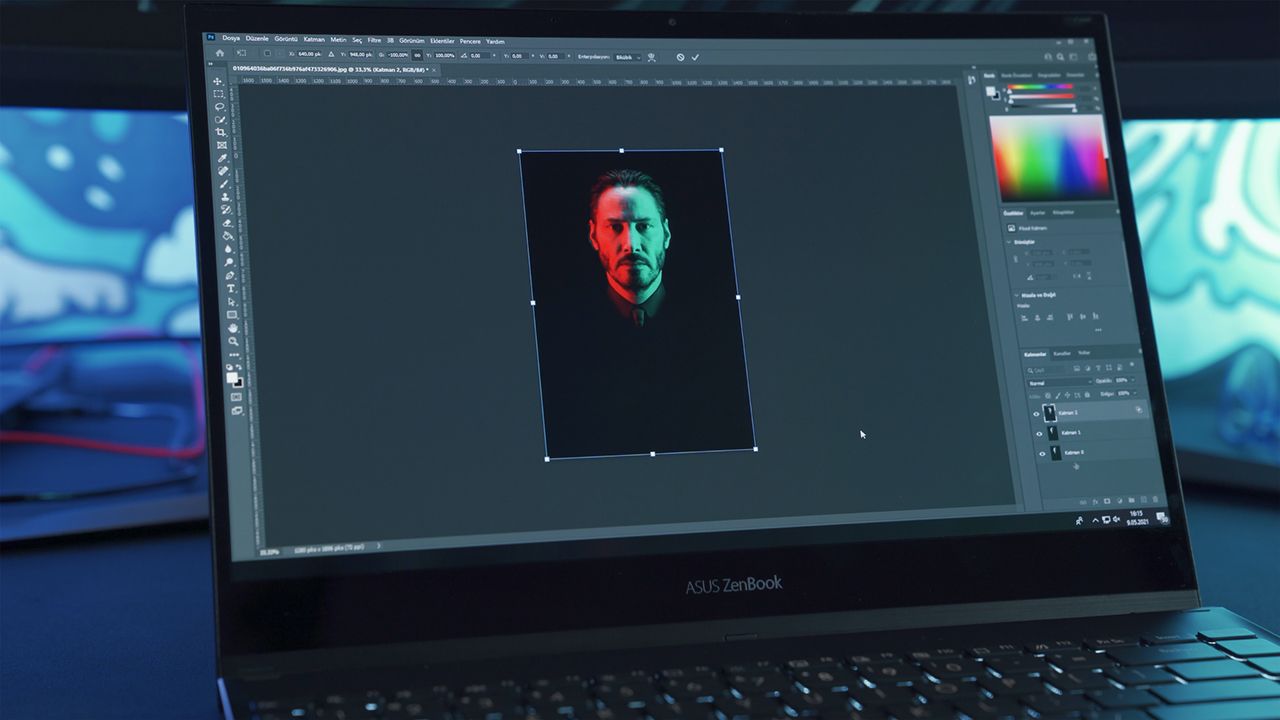
The flat.
A third method consists in transforming a photo by making large flat areas of color. If this method is simple and can give a minimalist drawing, it is however expensive in time. The goal is to make the outline of each large part of your photograph, thanks to a selection tool, then to take the main color of each, in order to make a filling of a single color in each part. For a portrait, for example, you will make a selection for the hair, then for the face, the neck, and finally the jacket. You will assign each of these selections to different layers, and give them each a solid color. You will then do the same with the elements requiring details, such as the eyes, the nose, the mouth, ... In the end, you will have a simplistic drawing made of different solids, and it will be up to you to add the details, thanks to the adapted brushes.
Reproduce the photo in its entirety in a drawing.
When we talk about reproducing a photo, we are talking about redrawing its entirety with digital drawing tools or pencils, without adding any preconceived transformation effects. This does not only apply to drawing on paper, and even if it is true that drawing on a notebook remains more natural, you can reproduce a photo using the tools of a drawing software and an adapted drawing tablet. The goal is to make a sketch from A to Z, so that you can recognize the photo, whatever the style used.

Realistic drawing.
Realistic drawing is the best way to reproduce completely, and as accurately as possible, a photograph that you want to rework. It requires a lot of experience, and you need to take many courses and tutorials before mastering all the necessary techniques. With a standard pencil, start with a sketch with light strokes, taking the general shapes of your photograph. Then, it is important to understand that this type of drawing does not use straight strokes, as we could see in manga or cartoon for example. Therefore, you need to spend a lot of time improving your work by blurring, penciling and erasing many elements throughout your work. Also try to understand how the details of your photograph come out in reality. This is primarily an observational task, and you will need to be precise when trying to reproduce all the specifics of your photo. Remember to use different types of pencils, but also dry brushes, to obtain many texture effects. There is no secret to realistic drawing, only hard work, patience and attention to every detail will give a realistic result, which will be a drawn picture of your starting photo.
Line drawing.
Line drawing is the opposite of realistic drawing. This one will aim to reproduce our photograph, with a style with marked lines and contours, so that we recognize the model. It can be an avatar or a cartoon, a caricature or a manga style drawing. The idea is simple, you will first have to analyze your photo, and from the major elements of it, such as a beard, glasses, a particular hairstyle, ..., create many small miniatures, based on simple forms, representing each of these physical characteristics. This should be a moment of pure creation for you, and you should give yourself no limits in the construction of these little drawings. Once you like some of these miniatures, transcribe in a last sketch, which will be your base, the elements you like best in each of them. The goal here is to make a quick drawing that doesn't focus on detail, but simply captures the main elements in a rough way. It is at this point that using a hybrid drawing tablet can be interesting, because your last miniature, made in small format on your sheet, can be transferred directly to your drawing software, on a much larger canvas, which will allow you to recover your sketch in large format without going through a scanner. You will then only have to rework the contours, in a simple but precise way, and finalize your drawing by adding details, textures, and shading that will give it a finished look.

Conclusion
As you have seen, a drawing made from a photo can have several aspects. If you want to go fast, you can use specialized applications, but the rendering is not necessarily up to your expectations, and it is preferable to use a graphic software to be able to rework the effects in more depth. The choice of redrawing the entire photo in a realistic style or not can also be made, but in any case, if you use a drawing software to add details, it is preferable to have a graphics tablet that meets your needs.

Discover more
How to find your drawing style?
Find your style to draw by following our tips and the accessories that will help you get there.
How to find inspiration in drawing?
Get creative again by discovering the tips that will help you find inspiration when you don't know what to draw.
How to become an interior designer?
Interior design can be a real option for creative people who enjoy rearranging rooms, modifying and reworking furniture and decorative elements.
Newsletter
Keep up to date with iskn news and events
Free standard delivery
for purchase over £80
30-day returns
on all products
Secure payment
with Stripe & PayPal
Pay in 4
with PayPal
Customer service
chat with us


