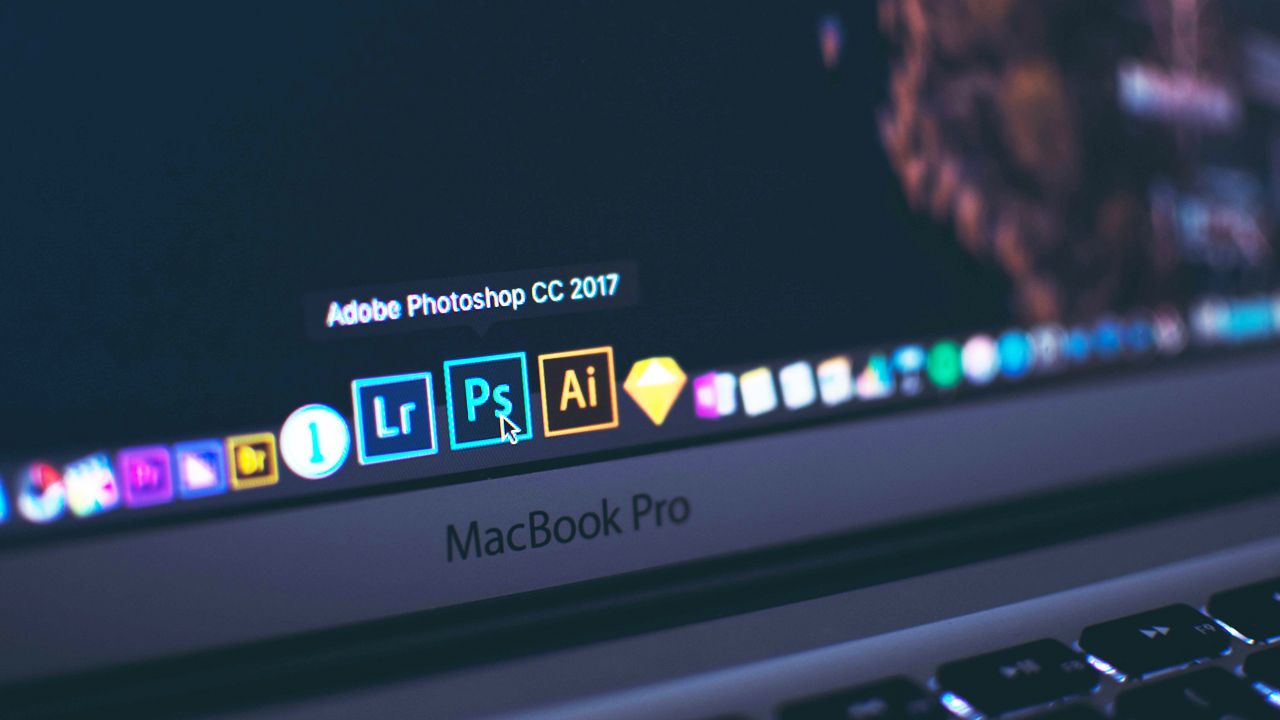
Discover and choose the best digital drawing software.
Using a drawing software is a compulsory learning process to create digital creations. Whether it is for professional or leisure purposes, choosing the right graphic software requires knowing which use it is intended for. For graphic design, digital painting or photo editing, discover how to choose your drawing software, and how to use it in the best possible way.
Go digital with a drawing software.
What material is required?
Drawing software allows you to replace the traditional pencils and brushes, and to use the power of digital to achieve options sometimes impossible in real life. However, it is necessary to have certain tools to enjoy the best of the possibilities offered by your graphic design software.

● The Drawing tablet :
Even if not mandatory, the use of a graphics tablet is almost indispensable to be able to draw or make illustrations with a digital painting software. Widely used by graphic designers, drawing tablet allow to make drawings in a natural way, and users can easily find their marks compared to traditional drawing if they choose the right equipment. This is especially true with so-called "scanner" tablets. This technology allows users to draw directly with their hands on a sheet of paper, placed on the pressure-sensitive operating surface, and, like the Repaper tablet by ISKN, to use their favorite drawing tools, thanks to the magnetic ring to be placed on their favorite pencil, and the magnetometers inside the tablet. A tablet like this one allows you to create drawings in your graphics software, as if you were sketching with the same experience as on a drawing pad. No need to practice hand-eye coordination as you would on a drawing tablet without a display (requiring you to look at your computer monitor, not your hand, during the drawing phase to keep your focus), or to invest in a tablet with a built-in display, which is often very expensive for beginners. Getting to grips with the graphic design software and creating drawings has never been easier, and it becomes more intuitive to work with it.

● The computer:
The other essential tool, and not the least in order to use a software to draw, is the computer. Whether it's a laptop or a desktop, it must be powerful enough to handle the software you want to install, especially if you intend to work on large files or in a professional way. Make sure you have enough RAM to run your software smoothly on your PC or MAC. If 8GB of RAM seems to be enough for an occasional user, going up to 32GB is not unreasonable if you want to create and work on high definition files. The graphics card of your computer should also be chosen according to the use you will have of your software. The more intensively you use it, the more powerful and the better the graphics card should be.
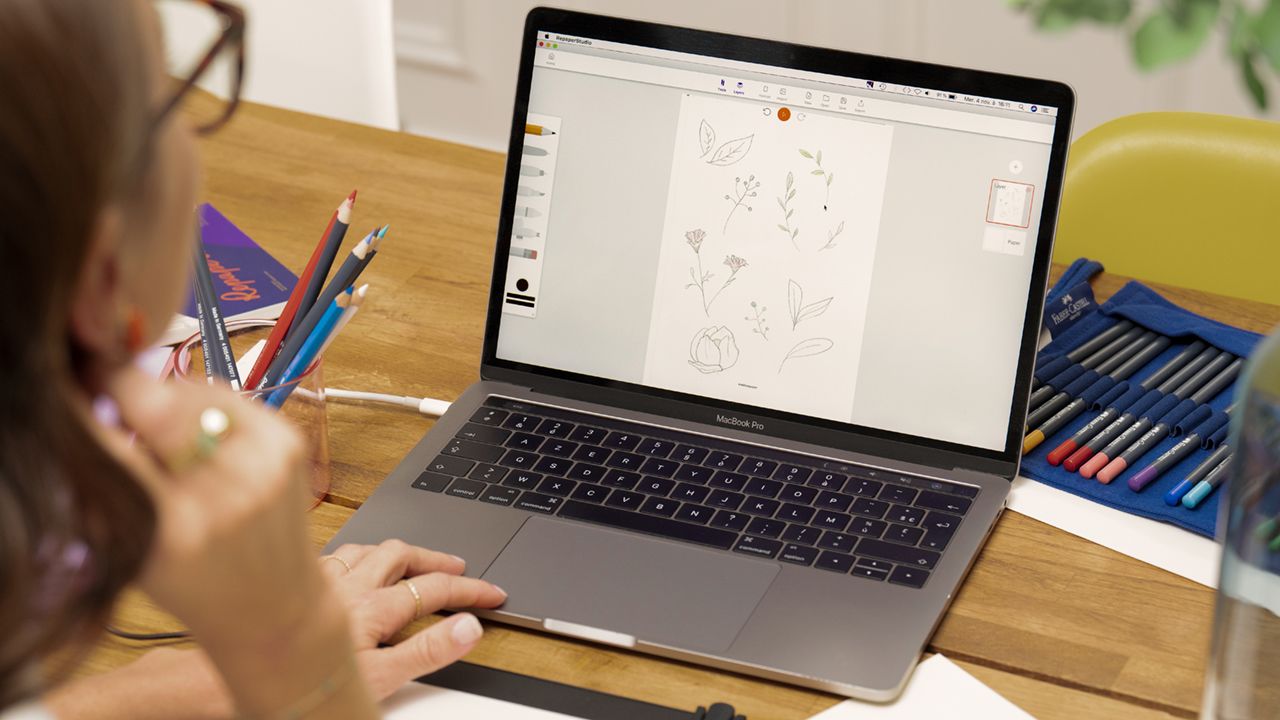
● The display:
Similarly, your monitor (the computer display) should be selected with care. From the size of the screen to the resolution it offers, the higher these two parameters are, the more precise you can be about the details you want to add to your design. Grayscale and color accuracy will also have an important impact. The monitor must be able to reproduce the colors accurately, especially if you want to print your creations at the print house afterwards.
How to use a graphic software?
On Windows and Mac, whether they are free or purchased, vector or raster (pixel-based), the handling of graphics software is relatively identical from one to the other, and their interfaces generally follow the same patterns. Illustrators and graphic designers will regularly find a toolbar where they will find the various icons for selecting brushes and pencils, the eraser, the zoom, or all sorts of options that vary from one program to another. In the same way, a section consisting of a layer tab and another with the parameters for the selected tool will be available to the user. Finally, as in any software program, various tabs for importing and exporting in different file formats, or for selecting options for editing your digital sketches, will be found in the upper part of the window.
If you have decided to use a graphic tablet, it's simple: the pressure of the pencil corresponds to the window of your software. Each point on the surface of the tablet coincides with a precise position on the screen. This is called absolute mode. You can therefore easily draw and switch from one tool to another, or change layers, by quickly pressing the appropriate point on your drawing tablet. It becomes very quick to create a drawing and then export it in multiple formats.
Each software will then have its own specificity. It is therefore important to choose the right software to have the right tools in your toolbar, and to be able to work in optimal conditions. It is even advisable, especially if you intend to use a graphics software in a professional or semi-professional way, to be trained during an appropriate lesson or by following the numerous tutorials available on the web.
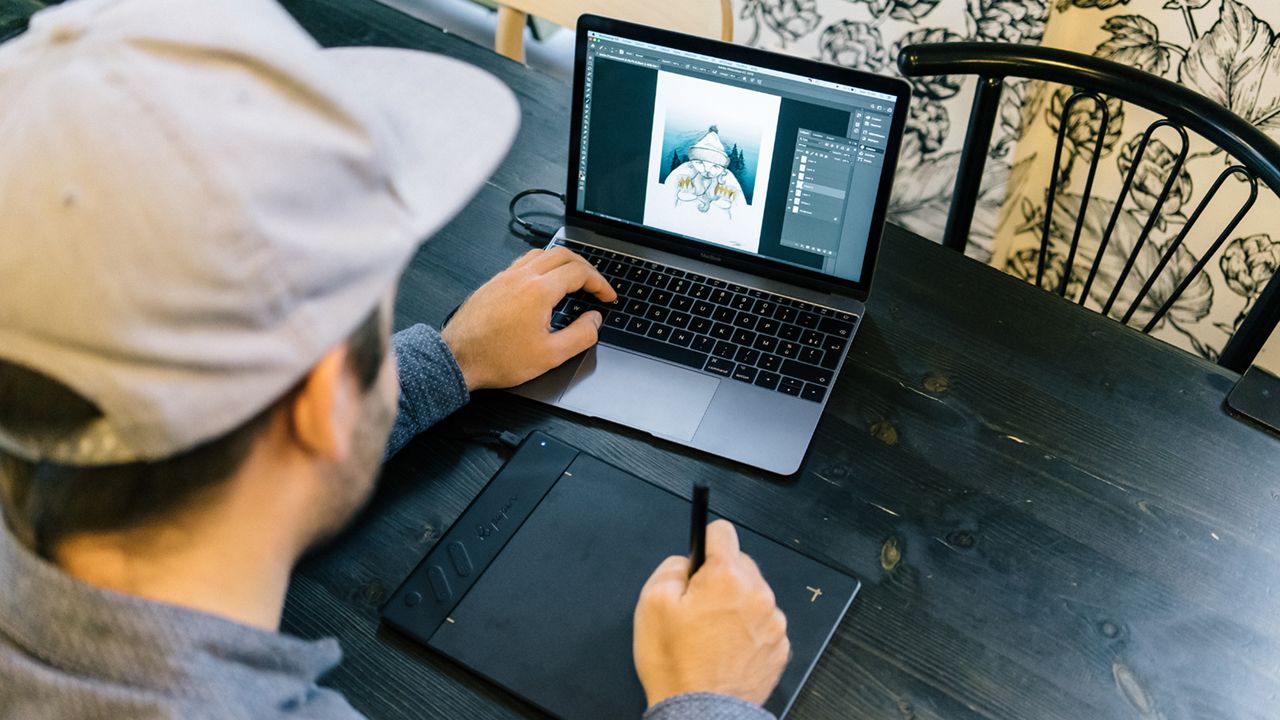
What software for what use?
The drawing software offers many possibilities.
Many graphic creation softwares are available on the market today. If they all have a common base allowing to recognize each quite easily, they allow everyone to have a really specific use. We can see this with the Adobe Creative suite, and its creative software offering a good overview of what can be done today in terms of graphics software. First of all we have Adobe Photoshop which allows the designer to create and edit images composed of pixels. It is without doubt the most versatile software, and you can perform many retouches and modifications of images with it. The Adobe Illustrator software will allow the modeling of vector images (using mathematical formulas, not pixels). The vectorization of an image allows you to resize it infinitely without loss of quality. Vector software is very useful for creating illustrations that may need to be enlarged or zoomed in. Next, we have InDesign. This DTP software is intended for page layout, but still allows graphic designers and illustrators to carry out retouching by drawing directly on the imported images. You can use it to format your files to the millimeter in order to send them in a standard format to the printer, with an adapted border (a margin for cutting). Finally, Adobe Lightroom will be dedicated to photography, in order to retouch them quickly and easily thanks to the available tools. Of course, there are dozens of software programs, apart from the Adobe suite, which is not free of charge, both for Windows and Mac OS X. So there is no single best drawing software, but several, each adapted to a particular purpose.

Vector software VS Raster software.
As we have seen, several types of software exist for different uses, and even if their interfaces may seem similar, and only the tools seem to change, there is still a major difference between two very specific types of software: raster software and vector drawing software.
● Raster software:
Beginners usually learn quickly how to edit or create images that use pixels. This is called a raster image, or bitmap. For designers, even the most experienced, using a raster software like Photoshop is a real plus. Indeed, even if it requires to directly create the drawing on a canvas of an important size, zooming in makes the image lose quality if the resolution in pixels is not high enough. Details and color gradations will be significantly more accurate than on a vector image which will tend to flatten and suppress them. Moreover, it is possible to export your creations in jpeg, a format that is widely accepted by many websites, and by any web browser.
● Vector software:
On the other hand, vector drawing software, such as Illustrator, will quickly become popular with designers and illustrators, who will appreciate being able to modify the size of their work as they wish, depending on the medium on which they wish to distribute it. The vector image uses a multitude of tiny geometric segments linked together by mathematical formulas. Vectorizing an image allows you to create natural curves and straight lines that can be enlarged without distortion, but at the expense of complex color gradients, which are simplified to a minimum. The designers of vector illustrations can then export in a particular format such as SVG in order to save and share with other professionals, but especially in PDF and PNG which allow to easily share one's creations, with an infinite zoom on the file (which can be very useful), especially for a file including industrial design for example.

Graphic design software.
When we talk about graphic design, we usually mean the creation of visuals in the broadest sense, whether promotional or informational posters for example. Numerous software programs are available to perform these tasks, and these are used in particular by professionals. To process a bitmap image, we will generally turn to Photoshop, which, although not free, remains the most used by professionals in the world of communication such as the graphic designers, but also by individuals wishing to create bold visuals, or beginners trying to learn about graphic tools. However, the free Gimp software also offers more than convincing options for trying out graphic design, this being the free counterpart to Photoshop. Illustrators who want to create documents such as computer graphics or information posters that need to be displayed in different formats (larger or smaller) will need to use the vector format. For this, Adobe Illustrator is widely used by the graphic design community. But a free and open source vector software like Inkscape will also do the job very well, and is now seriously competing with paid software like Adobe Suite or Corel Draw.
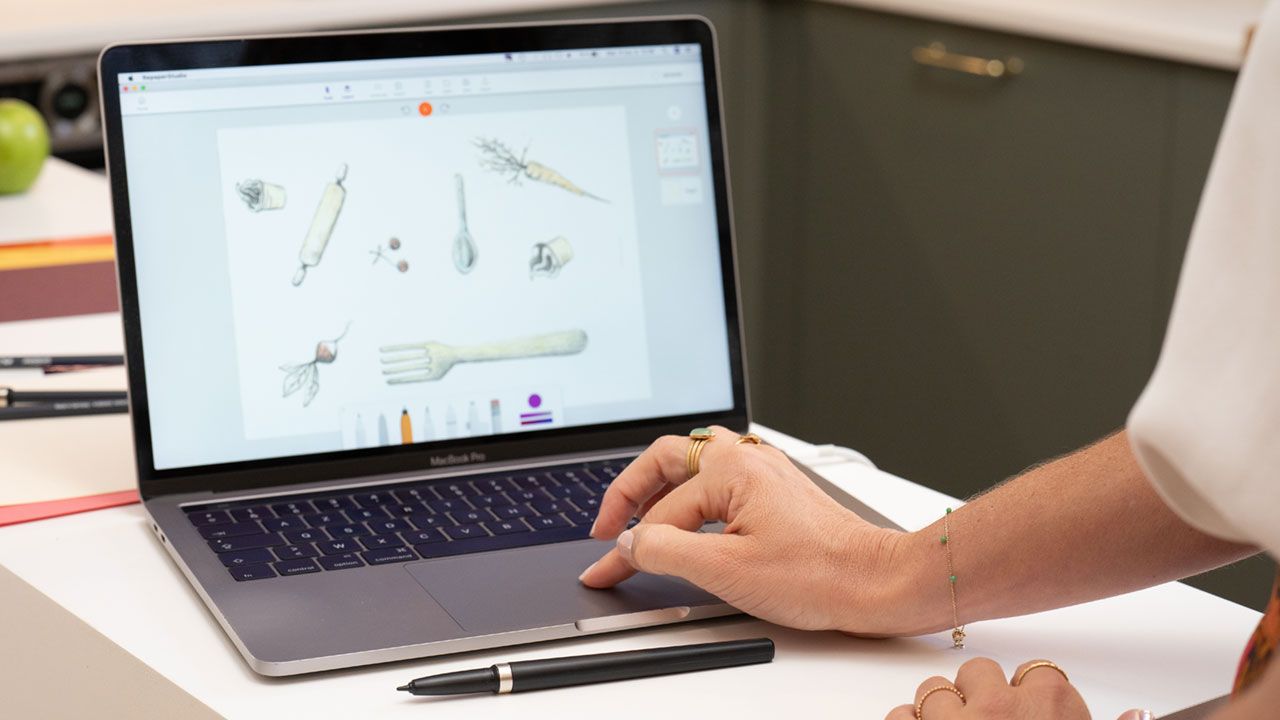
Software dedicated to digital painting.
When we think of the term "graphics software", we think mainly of the possibility of drawing with it. Even if vector software can be a solution, the fact remains that the precision of the bitmap image makes it possible to obtain a much more precise finish in terms of colors, and the raster software will therefore be preferred for making digital drawings. In this game, Photoshop still holds the leadership, being widely used by a large number of users. But there are other possibilities, such as Krita, a free software that is a real alternative to Photoshop. It also has a line stabilizer and many tools for digital painting. In the same way, Clip Studio Paint (formerly Manga Studio) will be the ideal ally for the creation of comics or mangas. If the latter does not have a free version (except for a 30-day trial version), it is really efficient for drawing, with adapted tools, and page layout so that your boards are directly prepared for printing after export. Travelers will also appreciate the Bluetooth-enabled applications for phones and tablets, such as Repaper Studio, which lets you link the Repaper tablet to your mobile device, and draw live while giving you the ability to save or export your creations wherever you are.
Software for photo editing.
Photo retouching is generally the activity that brings the general public into the world of drawing software. If Photoshop is once again the most used photo editing software thanks to its extreme versatility, like Gimp for the free version, more adequate solutions exist. Still from Adobe, we can note Lightroom, which offers intuitive and really adapted retouching tools to refine, improve, colorize or crop your photos, or Photoscape or Darktable for free and more than correct software to get started in photo retouching.
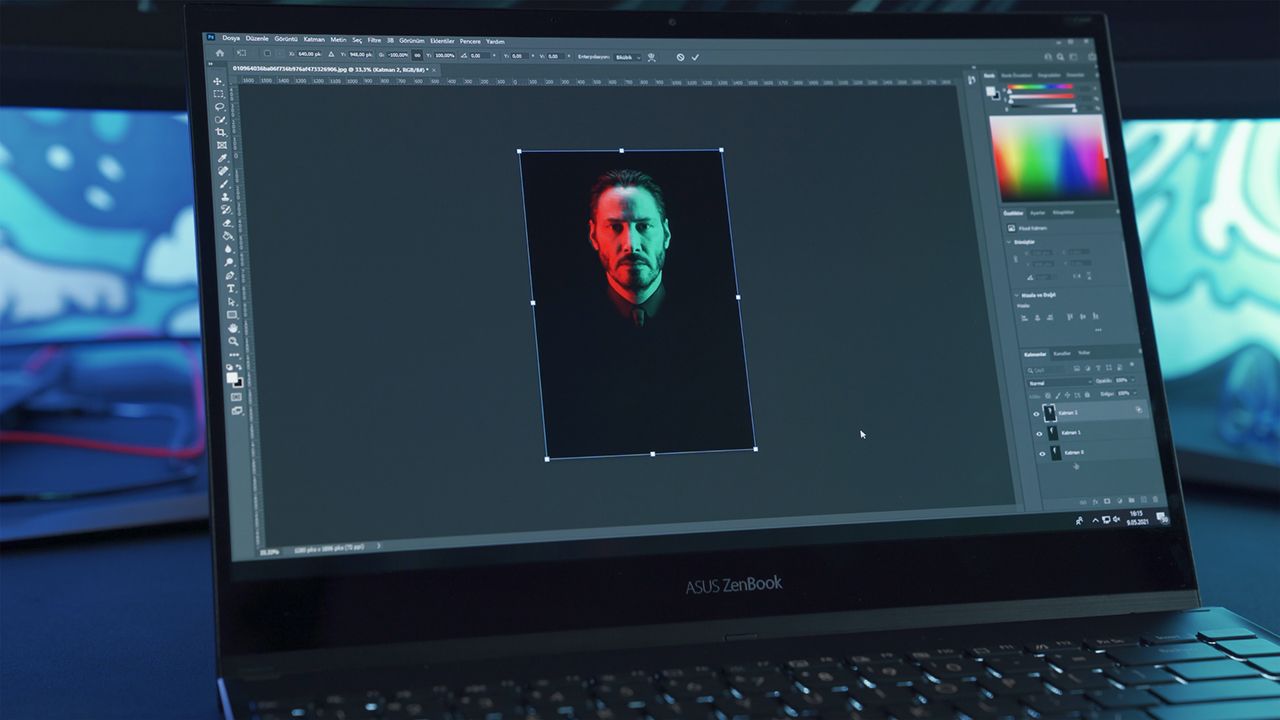
Choosing the right software for your needs is important.
If the Adobe suite is today the most used in the world, thanks to its various software, its versatility, especially for Photoshop, and its ability to adapt to all devices such as drawing tablet, there are now many alternatives that you can seriously consider. The only constraint is to know how you will use your drawing software. Arming yourself with external tools such as a drawing pad, with or without a screen, or a scanning tablet such as the ISKN Repaper, along with the Repaper Studio application, for an even more intuitive feel, is essential to using your software in the best possible way.

Discover more
Graphic tablet compatible with Photoshop.
Buying a quality drawing tablet requires a certain amount of money if you want to fully invest in digital drawing.
Editing photos with a graphic tablet.
Photo retouching is a habit that all photographers have in order to offer a bright image that is much more pleasing to the eye than the original one.
Drawing on a computer: how to draw on a computer?
Thanks to the computer, it is now possible to draw without limits and without having to spend hundreds of euros in drawing materials consumed at a high pace.
Newsletter
Keep up to date with iskn news and events
Free standard delivery
for purchase over $80
30-day returns
on all products
Secure payment
with Stripe & PayPal
Pay in 4
with PayPal
Customer service
chat with us


